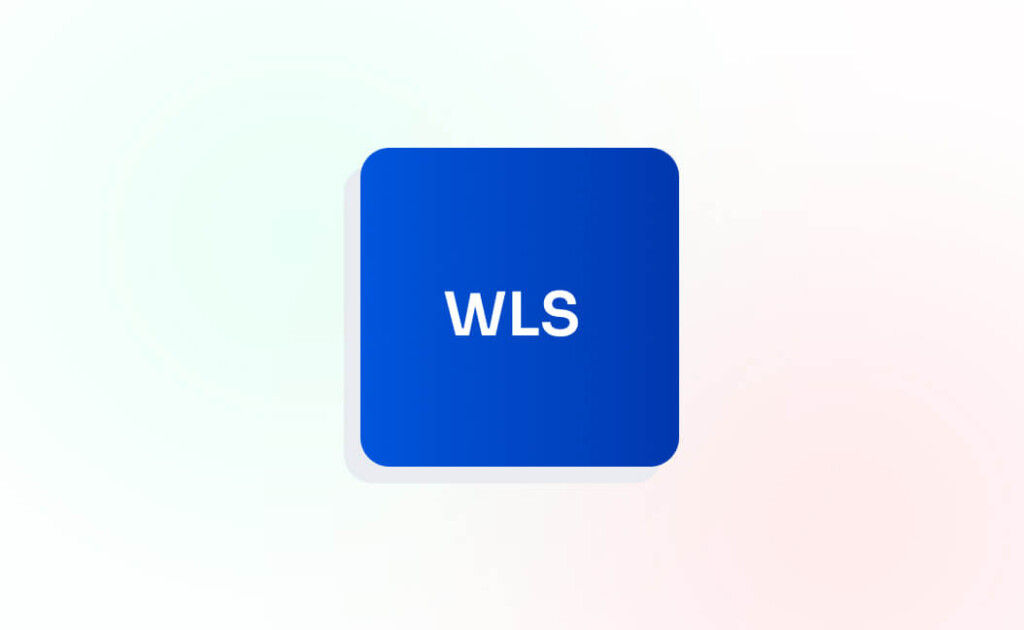Demystifying the 502 Bad Gateway Error in WordPress: Common Causes and Solutions

In the bustling realm of WordPress, where websites thrive and businesses flourish, encountering the dreaded 502 Bad Gateway error can feel like hitting a roadblock on the information superhighway. This perplexing error message, often accompanied by frustration, can disrupt the flow of your website and leave both users and administrators scratching their heads. But fear not, for in this article, we'll unravel the mystery behind the 502 error, exploring its common causes and providing practical solutions to get your WordPress site back on track.
Server Overload or Downtime: Unveiling the Underlying Causes
In the dynamic world of website hosting, server overload or downtime can emerge as a formidable adversary, triggering the infamous 502 Bad Gateway error and disrupting the flow of your WordPress site. Let's delve deeper into this common culprit and unravel its multifaceted nature.
Causes of Server Overload or Downtime:
- Sudden Traffic Spikes: Your website may experience a surge in traffic due to viral content, promotional campaigns, or unexpected media coverage. While an influx of visitors is undoubtedly desirable, it can strain server resources and lead to temporary overload or downtime.
- Resource-Intensive Plugins or Themes: Certain plugins or themes, especially those poorly optimized or laden with excessive features, can exert undue pressure on server resources. From memory-intensive operations to inefficient database queries, these resource hogs can push your server to its limits.
- Insufficient Server Resources: Opting for a subpar hosting plan or neglecting to upgrade server resources as your website grows can leave you vulnerable to server overload or downtime. Limited CPU, memory, or bandwidth allocations may struggle to accommodate the demands of your expanding website.
Solution: Navigating Through the Storm
- Upgrade Your Hosting Plan: Consult with your hosting provider to assess your current hosting plan and explore options for upgrading to a higher-tier plan with greater resource allocations. Look for plans that offer scalable resources, robust infrastructure, and optimized server configurations tailored to WordPress websites.
- Implement Caching Mechanisms: Deploy caching mechanisms such as server-side caching, content delivery networks (CDNs), or WordPress caching plugins to alleviate the burden on your server and expedite content delivery to users. Caching helps reduce server load by serving cached content instead of dynamically generating it with each request.
- Optimize Website Performance: Conduct a comprehensive performance audit of your WordPress site to identify and rectify performance bottlenecks. Optimize images, minify CSS and JavaScript files, leverage browser caching, and implement lazy loading to streamline website performance and reduce server overhead.
- Distribute Traffic Load: Implement load balancing techniques to distribute incoming traffic across multiple servers or server clusters. Load balancers intelligently distribute requests based on predefined algorithms, ensuring optimal resource utilization and mitigating the risk of server overload or downtime.
- Monitor Server Health: Utilize server monitoring tools to continuously monitor server health metrics such as CPU usage, memory utilization, disk I/O, and network throughput. Set up alerts for abnormal spikes or fluctuations in resource usage, enabling proactive intervention before server overload occurs.
By proactively addressing server overload or downtime, you can fortify your WordPress site against the perils of the 502 Bad Gateway error and uphold a seamless browsing experience for your visitors. Embrace scalability, optimization, and vigilance as cornerstones of your server management strategy, empowering your website to thrive in the ever-evolving digital landscape.
Proxy Server Configuration: Peering Behind the Curtain
In the intricate web of online communication, the configuration of proxy servers acts as a critical intermediary between your web server and the vast expanse of the internet. However, when misconfigured or improperly maintained, these gatekeepers can inadvertently pave the way for the dreaded 502 Bad Gateway error to rear its head. Let's delve deeper into the complexities of proxy server configuration and unveil practical solutions to navigate through the maze.
Understanding Proxy Server Configuration:
- Reverse Proxy Setup: In a typical web hosting environment, a reverse proxy server sits between the internet and your web server, intercepting incoming requests and forwarding them to the appropriate destination. This setup offers benefits such as load balancing, SSL termination, and caching, but misconfigurations can disrupt the flow of traffic and trigger 502 errors.
- Load Balancing Algorithms: Proxy servers employ various load balancing algorithms to distribute incoming requests across multiple backend servers. From round-robin to least connections, these algorithms optimize resource utilization and enhance scalability. However, improper configuration or algorithm selection can lead to uneven distribution of traffic and subsequent errors.
- SSL/TLS Offloading: Proxy servers often handle SSL/TLS encryption and decryption on behalf of backend servers, known as SSL termination or offloading. While this relieves the burden on backend servers and improves performance, misconfigured SSL settings or expired certificates can result in handshake failures and SSL-related errors, including the 502 Bad Gateway.
Solution: Charting a Course to Stability
- Review Proxy Server Configuration: Conduct a thorough review of your proxy server configuration settings, ensuring adherence to best practices and compatibility with your web server environment. Verify parameters such as proxy timeouts, buffer sizes, SSL settings, and upstream server configurations to identify potential misconfigurations.
- Validate SSL Certificates: Verify the validity and expiration dates of SSL certificates installed on your proxy server. Renew expired certificates and ensure they are correctly configured to establish secure connections with backend servers. Pay special attention to intermediate certificates and certificate chain completeness to prevent SSL handshake failures.
- Check Proxy Server Logs: Monitor proxy server logs for any error messages, warnings, or anomalies that may indicate underlying issues with request handling or backend server communication. Analyze log entries related to 502 errors, including timestamps, client IP addresses, and affected URLs, to pinpoint the root cause of failures.
- Test Connectivity and Routing: Conduct connectivity tests to verify network connectivity between the proxy server and backend servers. Use tools like
ping,traceroute, orcurlto diagnose network latency, packet loss, or routing issues that may impede communication. Ensure that firewall rules, network ACLs, and routing tables permit traffic flow between proxy and backend servers. - Consult Documentation and Support: Refer to official documentation and support resources provided by your proxy server vendor or open-source community. Seek guidance on troubleshooting common configuration pitfalls, resolving interoperability issues, and optimizing performance for your specific deployment scenario.
By diligently addressing proxy server misconfigurations and implementing targeted solutions, you can mitigate the risk of encountering the 502 Bad Gateway error and foster a resilient infrastructure capable of delivering seamless web experiences to your users. Embrace the role of proxy server guardian, wielding knowledge and expertise to safeguard the integrity of your digital ecosystem against the turbulent tides of internet connectivity.
Plugin or Theme Compatibility: Navigating the Compatibility Conundrum
In the vibrant ecosystem of WordPress, plugins and themes serve as the lifeblood of customization, empowering website owners to tailor their online presence to their unique vision. However, the harmonious coexistence of these digital extensions is not always guaranteed, and compatibility conflicts can give rise to the notorious 502 Bad Gateway error. Let's delve deeper into the intricacies of plugin and theme compatibility, unraveling the complexities and offering actionable solutions to steer clear of potential pitfalls.
Unraveling the Compatibility Conundrum:
- Diverse Plugin Ecosystem: With thousands of plugins available in the WordPress repository, each offering a plethora of features and functionalities, the potential for conflicts and compatibility issues is ever-present. From caching plugins and security suites to e-commerce solutions and SEO tools, the diverse nature of plugins introduces a myriad of variables that can interact unpredictably with your WordPress environment.
- Theme-Specific Dependencies: Themes play a pivotal role in shaping the visual identity and user experience of your WordPress site. However, certain themes may rely on specific plugin dependencies or require compatibility patches to function seamlessly with third-party plugins. Failure to reconcile these dependencies can result in broken layouts, dysfunctional features, and ultimately, the dreaded 502 error.
- Version Mismatch and Obsolescence: The rapid pace of development in the WordPress ecosystem often leads to version mismatches and obsolescence issues. Incompatibilities between plugin/theme versions, PHP compatibility discrepancies, or deprecated functions can render your WordPress installation vulnerable to errors and instability.
Solution: Charting a Path to Compatibility
- Conduct Compatibility Audits: Before installing or updating plugins and themes, perform thorough compatibility audits to assess their compatibility with your current WordPress environment. Consult plugin/theme documentation, user reviews, and compatibility databases to gauge their suitability for your specific use case.
- Staging Environment Testing: Utilize staging environments to conduct comprehensive testing of plugins and themes before deploying changes to your live site. Mimicking your production environment allows you to identify compatibility issues, conflicts, and performance bottlenecks in a controlled setting, mitigating the risk of disrupting user experience.
- Update Regularly: Stay vigilant with plugin and theme updates, ensuring they remain compatible with the latest WordPress core releases and adhere to best practices. Regular updates not only introduce new features and security enhancements but also address compatibility issues and performance optimizations.
- Isolate and Debug Conflicts: In the event of compatibility conflicts or the onset of the 502 error, systematically isolate and debug problematic plugins or themes. Disable plugins/themes one by one and monitor for the resolution of the error, identifying the culprit through a process of elimination. Once identified, seek alternative solutions or contact plugin/theme developers for assistance.
- Community Support and Documentation: Leverage the collective wisdom of the WordPress community through forums, support channels, and documentation repositories. Engage with fellow users, seek advice from experienced developers, and contribute to collaborative efforts aimed at resolving compatibility issues and sharing best practices.
By embracing a proactive approach to plugin and theme compatibility, armed with knowledge and strategic testing methodologies, you can safeguard your WordPress site against the pitfalls of the 502 Bad Gateway error and foster a harmonious digital ecosystem conducive to growth and innovation. Let compatibility be the guiding principle in your quest for a seamless and resilient online presence, ensuring that every plugin and theme contributes harmoniously to the collective symphony of your WordPress symphony.
PHP Execution Timeout: Unraveling the Time Constraint Dilemma
In the bustling realm of WordPress development, PHP scripts power the dynamic functionality and interactivity that breathe life into your website. However, navigating the labyrinth of PHP execution timeouts presents a formidable challenge, with the risk of encountering the dreaded 502 Bad Gateway error looming ominously. Let's embark on a journey to decipher the complexities of PHP execution timeouts and unveil practical solutions to overcome this temporal hurdle.
Deciphering the Time Constraint Dilemma:
- Script Complexity and Resource Intensity: PHP scripts responsible for rendering web pages, processing form submissions, and executing backend logic vary in complexity and resource intensity. From database queries and file operations to computational tasks and external API calls, the execution time of these scripts can fluctuate dramatically, pushing the boundaries of server tolerance.
- Server Configuration Constraints: PHP execution timeouts are governed by server-side configuration settings, dictating the maximum duration a PHP script is permitted to run before being forcibly terminated. These settings, typically defined in
php.inior.htaccessfiles, impose constraints on script execution time to prevent resource exhaustion and mitigate the risk of server overload. - Impact of Long-Running Processes: Lengthy PHP execution times can adversely impact server performance, leading to increased memory consumption, CPU utilization, and contention for server resources. Persistent scripts monopolize server resources, impeding concurrent requests and diminishing the responsiveness of your WordPress site.
Solution: Bridging the Temporal Gulf
- Adjust PHP Execution Time Limits: Tailor PHP execution time limits to align with the processing requirements of your WordPress site, striking a delicate balance between responsiveness and resource utilization. Modify the
max_execution_timedirective in yourphp.inifile or.htaccessfile to extend or reduce the permissible execution time for PHP scripts. - Optimize Script Performance: Identify performance bottlenecks within your PHP scripts and implement optimizations to streamline execution time. Employ caching mechanisms, optimize database queries, minimize file I/O operations, and employ algorithmic efficiencies to expedite script execution and reduce reliance on extended execution times.
- Implement Asynchronous Processing: Offload long-running or resource-intensive tasks to background processes or asynchronous job queues to mitigate the impact on PHP execution times. Utilize WordPress cron jobs, task scheduling libraries, or third-party services to asynchronously execute tasks without blocking the main request thread.
- Distribute Workload Across Multiple Requests: Break down complex tasks into smaller, manageable units and distribute workload across multiple PHP requests to prevent individual scripts from exceeding execution time limits. Implement batching, pagination, or parallel processing techniques to divide and conquer resource-intensive operations.
- Monitor and Log Execution Time: Implement robust monitoring and logging mechanisms to track PHP execution times and detect anomalies or deviations from expected performance. Utilize server monitoring tools, application performance monitoring (APM) solutions, or custom logging frameworks to analyze execution time metrics and identify potential bottlenecks.
By bridging the temporal gulf through strategic adjustments to PHP execution time limits, script optimization, and the adoption of asynchronous processing techniques, you can mitigate the risk of encountering the 502 Bad Gateway error and ensure the uninterrupted flow of functionality and interactivity on your WordPress site. Let time be your ally in the quest for optimal performance and resilience in the face of temporal constraints.
Database Connection Issues: Unraveling the Threads of Database Disarray
In the intricate tapestry of WordPress, the database serves as the cornerstone of content storage and retrieval, orchestrating the seamless interplay of posts, pages, settings, and user data. However, when the threads of database connectivity unravel, the harmony of your WordPress site is disrupted, and the specter of the 502 Bad Gateway error looms ominously. Let's delve deeper into the labyrinth of database connection issues, unraveling their complexities, and illuminating pathways to resolution.
Navigating the Tangled Threads:
- Overloaded Database Servers: As the heartbeat of your WordPress site, the database server can become overwhelmed by a deluge of queries, leading to sluggish response times, timeouts, and connection failures. Sudden spikes in traffic, resource-intensive plugins, or inefficient database queries can exacerbate server load and strain database resources.
- Corrupted Database Tables: Over time, database tables may succumb to corruption due to factors such as software glitches, hardware failures, or improper maintenance procedures. Corrupted tables can impair data integrity, disrupt query execution, and precipitate connection issues, culminating in the manifestation of the 502 Bad Gateway error.
- Incorrect Database Credentials: Inaccurate database credentials specified in your WordPress configuration files (
wp-config.php) can impede the establishment of a secure and authenticated connection between your web server and the database server. Misconfigured database hostnames, usernames, passwords, or database names can thwart connection attempts and trigger authentication errors.
Solutions: Untangling the Knots
- Optimize Database Performance: Conduct a comprehensive audit of your database server configuration and performance metrics to identify optimization opportunities. Implement indexing strategies, optimize SQL queries, and utilize database management tools to defragment tables, repair corruption, and reclaim wasted space.
- Scale Database Resources: Evaluate the scalability of your database infrastructure and consider scaling resources horizontally or vertically to accommodate growing workloads and mitigate performance bottlenecks. Upgrade to higher-tier database instances, provision additional read replicas, or leverage cloud-based database services for elastic scalability and high availability.
- Implement Connection Pooling: Introduce connection pooling mechanisms to manage and reuse database connections efficiently, reducing overhead associated with connection establishment and teardown. Configure connection pool parameters such as maximum connections, timeout thresholds, and idle connection recycling to optimize resource utilization and minimize connection latency.
- Verify Database Credentials: Double-check the accuracy and validity of database credentials specified in your WordPress configuration files (
wp-config.php). Ensure that database hostnames, usernames, passwords, and database names are correctly configured and match the credentials provisioned by your database provider or administrator. - Monitor Database Health: Deploy database monitoring tools to continuously monitor key performance indicators (KPIs) such as CPU utilization, memory usage, disk I/O latency, and query throughput. Set up alerts for anomalous behavior or performance degradation, enabling proactive intervention and remediation of database connection issues before they escalate.
By untangling the knots of database connection issues through strategic optimization, scaling, and vigilant monitoring, you can fortify the foundation of your WordPress site and safeguard against the perils of the 502 Bad Gateway error. Let database connectivity be a beacon of reliability and resilience in your digital journey, ensuring seamless interaction and data accessibility for your website visitors.