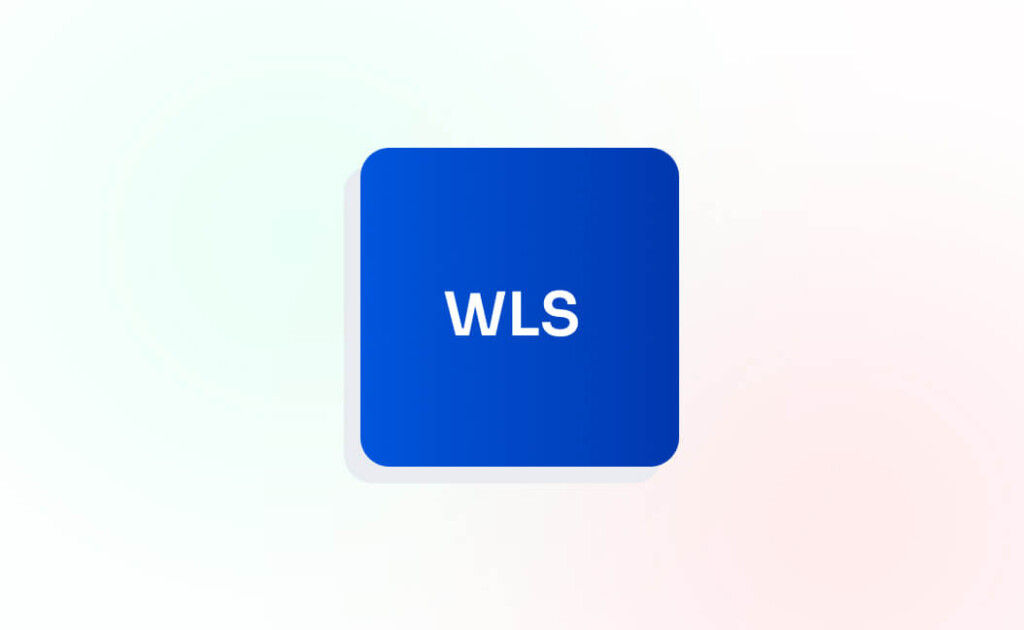Mastering the Troublesome “Error Establishing a Database Connection” in WordPress: A Comprehensive Guide
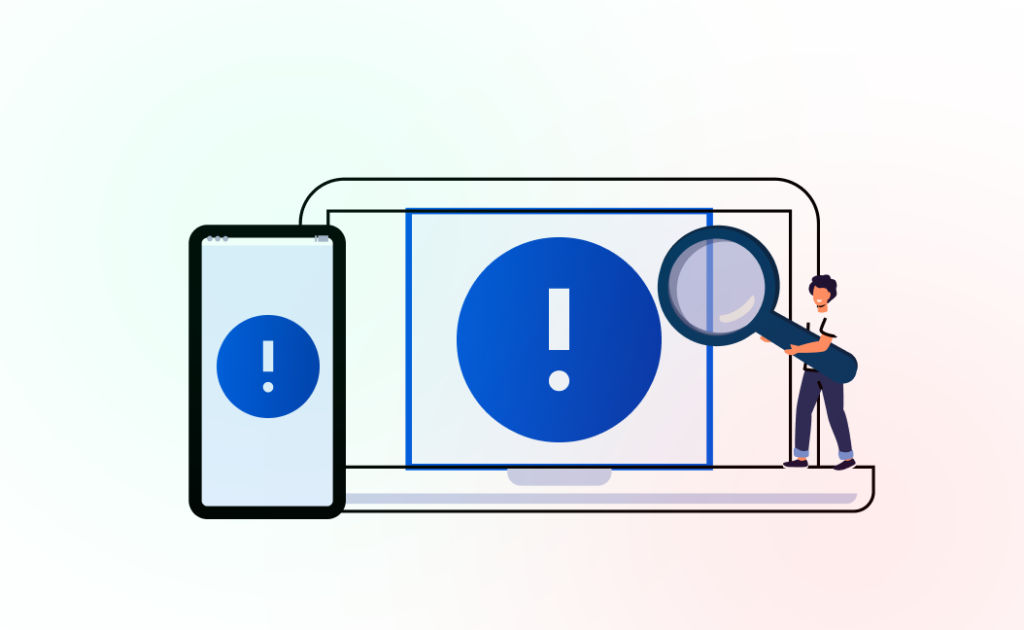
The “Error Establishing a Database Connection” in WordPress is akin to a flat tire on a journey – it halts progress, causes frustration, and demands immediate attention. As a WordPress user, encountering this error can be disheartening, but fear not! This comprehensive guide is your roadmap to understanding, diagnosing, and resolving this notorious issue, ensuring your WordPress site remains resilient and functional.
Understanding the Error: Before diving into solutions, let's dissect the nature of the “Error Establishing a Database Connection” in WordPress. At its core, this error signifies a breakdown in communication between WordPress and its database, the repository where all your site's content, settings, and configurations are stored. Without access to the database, WordPress cannot retrieve essential information, resulting in the error message displayed to users.
Common Causes of the Error:
- Incorrect Database Credentials:
- Misconfiguration of database credentials (database name, username, password, hostname) in the wp-config.php file.
- Changes made during site migrations, server upgrades, or database reconfigurations may lead to mismatched credentials.
- Database Server Issues:
- Downtime, maintenance, or configuration errors on the database server side can disrupt the connection between WordPress and the database.
- Overloaded or unresponsive database servers may struggle to handle concurrent requests, causing timeouts or connection failures.
- Corrupted Database:
- Database corruption resulting from server crashes, software bugs, or data inconsistencies can render the database inaccessible to WordPress.
- Corrupted tables, indexes, or data files within the database can trigger the error message.
- Exceeded Database Quota:
- Hosting plans with limited database storage or usage quotas may restrict the amount of data your WordPress site can store.
- Exceeding the allocated database quota can lead to connection errors and hinder WordPress functionality.
- Plugin or Theme Conflict:
- Incompatible plugins or themes, poorly coded extensions, or conflicts between different components of your WordPress site can disrupt the database connection.
- Recent plugin/theme installations or updates may introduce conflicts or compatibility issues that manifest as connection errors.
- Server Overload:
- High server traffic, resource overutilization, or insufficient server resources (CPU, memory, disk space) can overwhelm the server and impede database access.
- Sudden spikes in traffic, such as viral content or distributed denial-of-service (DDoS) attacks, can strain server resources and exacerbate connection issues.
Troubleshooting Steps:
Now that we've identified the potential causes, let's explore a comprehensive array of troubleshooting steps to tackle the “Error Establishing a Database Connection” in WordPress effectively.
- Verify wp-config.php Settings:
- Access the wp-config.php file in the root directory of your WordPress installation using an FTP client or file manager.
- Double-check the database configuration constants (DB_NAME, DB_USER, DB_PASSWORD, DB_HOST) and ensure they match the database credentials provided by your hosting provider.
phpCopy code
/**
* WordPress database configuration.
*/
define( 'DB_NAME', 'your_database_name' );
define( 'DB_USER', 'your_database_username' );
define( 'DB_PASSWORD', 'your_database_password' );
define( 'DB_HOST', 'localhost' ); // Modify 'localhost' if your database is hosted elsewhere.
- Verify Database Credentials:
- Confirm the accuracy of the database credentials (username, password) used to access the MySQL/MariaDB database server.
- Ensure that the database user has sufficient privileges (e.g., SELECT, INSERT, UPDATE, DELETE) to perform operations on the database.
- Test Database Connection:
- Use phpMyAdmin, MySQL command-line interface, or a database management tool to manually test the database connection.
- Verify that you can connect to the database using the provided credentials and execute SQL queries without errors.
- Repair Corrupted Database:
- If the database is corrupted or experiencing integrity issues, consider repairing it using built-in database repair tools or third-party utilities.
- Create a backup of the database before attempting any repair operations to prevent data loss or irreversible changes.
- Monitor Database Quota:
- Check the database storage usage and monitor for any signs of exceeding the allocated quota.
- Optimize the database by removing redundant data, optimizing table structures, or archiving old records to reduce storage overhead.
- Disable Plugins and Themes:
- Temporarily deactivate all plugins and switch to a default WordPress theme (e.g., Twenty Twenty-One) to isolate potential conflicts.
- Gradually reactivate each plugin/theme and monitor for the recurrence of the error to identify the culprit causing the connection issue.
- Monitor Server Resources:
- Utilize server monitoring tools, resource usage dashboards, or command-line utilities to track server performance metrics.
- Identify resource-intensive processes, bottlenecks, or anomalies in CPU, memory, disk I/O, and network utilization that may impact database connectivity.
- Check for Server-Side Errors:
- Review server logs, error logs, and database server logs for any indications of server-side errors or anomalies.
- Look for error messages, warnings, or stack traces related to database connectivity, query execution, or resource exhaustion.
- Update WordPress Core and Components:
- Ensure that WordPress core, themes, plugins, and database management tools are up to date with the latest stable releases.
- Patch known security vulnerabilities, bug fixes, and performance improvements that may affect database connectivity and overall site stability.
- Consult with Hosting Provider:
- Reach out to your hosting provider's support team or technical support channels for assistance with diagnosing and resolving database connection issues.
- Provide detailed information about your WordPress configuration, server environment, and steps taken to troubleshoot the error.
Conclusion
The “Error Establishing a Database Connection” in WordPress may present itself as a formidable obstacle, but armed with knowledge, perseverance, and the right troubleshooting strategies, you can overcome it triumphantly. By systematically diagnosing the underlying causes, implementing targeted solutions, and leveraging resources available to you, you'll restore your WordPress site's functionality and resilience.
Remember, troubleshooting database connection errors requires patience, attention to detail, and a willingness to explore different avenues for resolution. Whether you're a seasoned WordPress developer or a novice user, this comprehensive guide equips you with the tools and insights needed to navigate through the challenges posed by database connectivity issues.
Embrace the opportunity to learn, adapt, and conquer the “Error Establishing a Database Connection” in WordPress – your journey to mastery begins here.