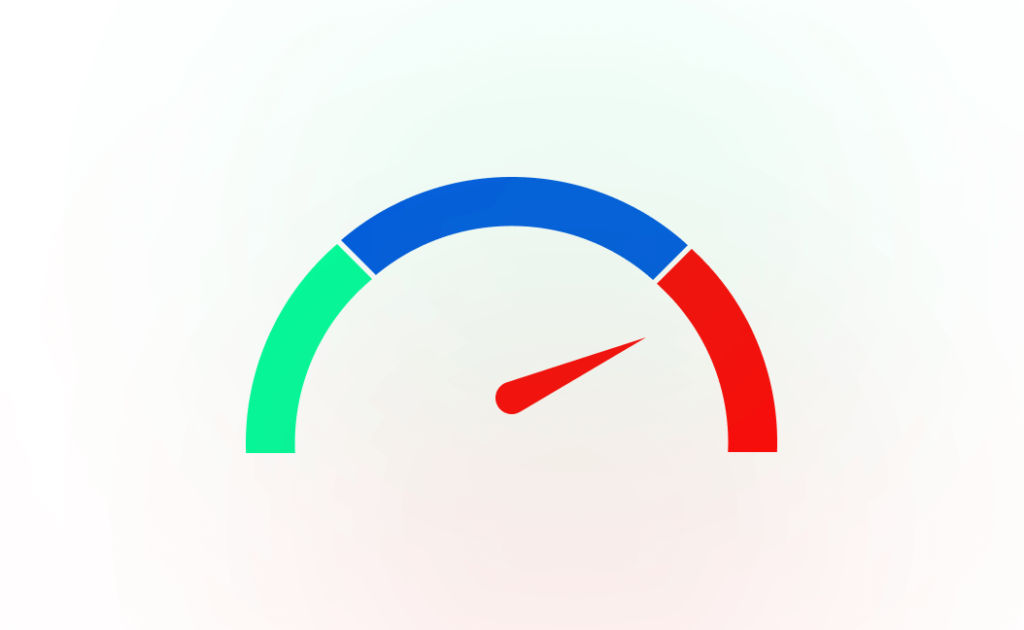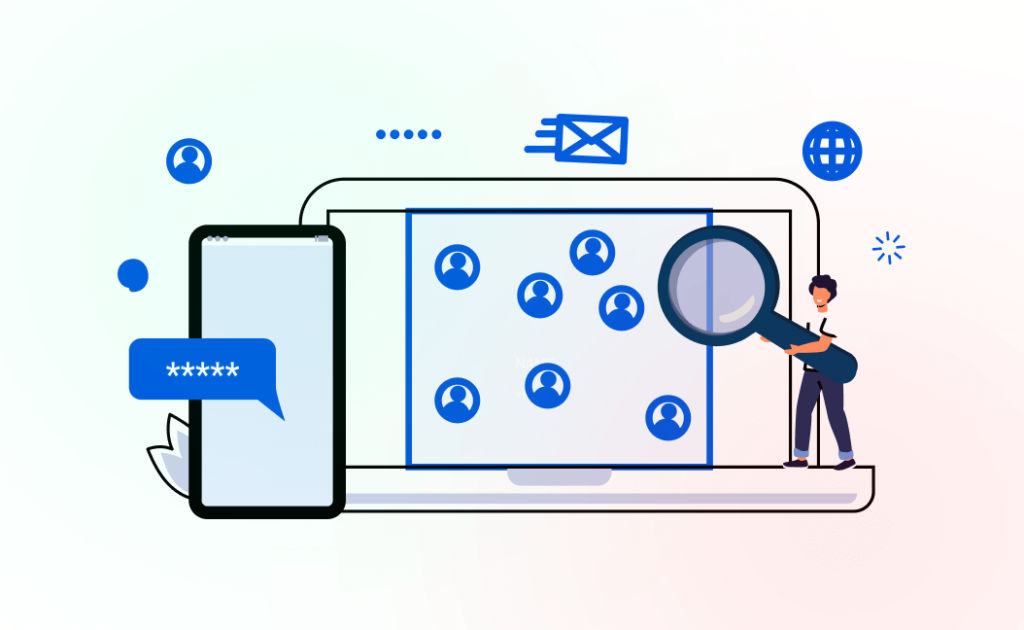Disabling WordPress Search Feature without Plugin
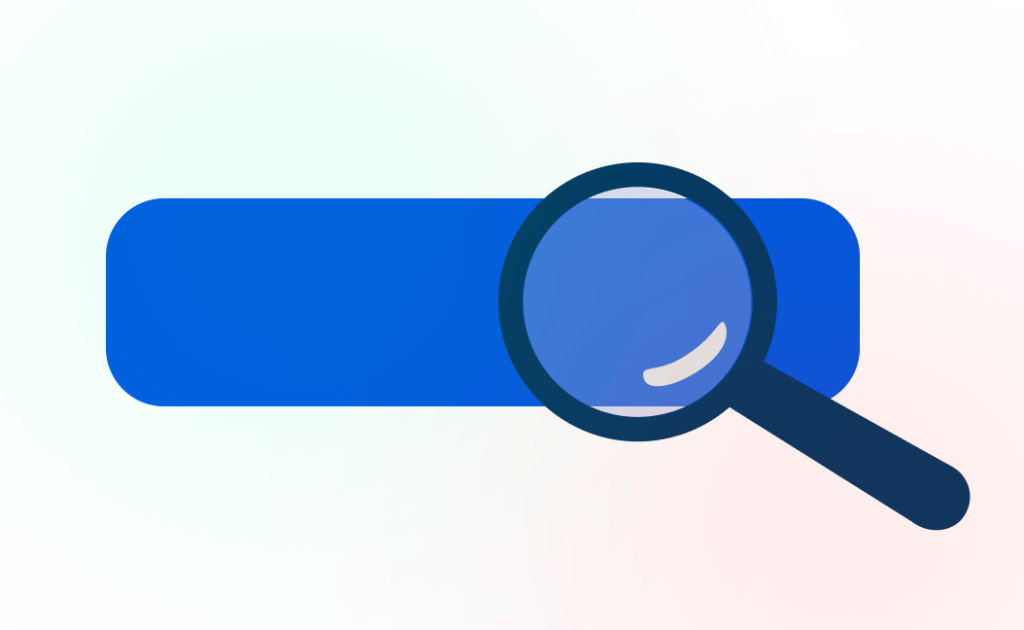
WordPress is a versatile and powerful platform, but there are times when you may want to disable certain features, such as the search functionality. Whether you have a highly specialized website that doesn't require search or you simply want to streamline the user experience, disabling WordPress search can be achieved without the need for plugins. In this article, we'll walk you through the steps to disable the search feature in WordPress.
Table of Contents
Why Disable WordPress Search?
Before we delve into the "how," let's briefly explore the "why." There are several scenarios where disabling WordPress search can be beneficial:
- Specialized Websites: If your website serves a very specific purpose, such as an online store or a portfolio site, you may find that the search feature is unnecessary and may only clutter your site's interface.
- Performance Optimization: Search functionality can be resource-intensive, especially on large websites. By disabling it, you can reduce the load on your server and potentially improve your site's performance.
- Content Control: Disabling search gives you more control over how users navigate your website. Instead of relying on search results, you can guide users through well-structured menus and content categories.
- SEO performance: Disabling search serves as a valuable measure against spam bots that use queries for SEO purposes..
Now that we understand the reasons, let's proceed with the steps to disable WordPress search.
Steps to Disable WordPress Search without plugin
- Access Your Theme Files:
To disable WordPress search, you'll need to access your theme files. You can do this via FTP or your web hosting's file manager. Navigate to your WordPress installation directory and locate the active theme's folder (usually found in thewp-content/themes/directory). - Create a Child Theme (Optional):
It's a best practice to work with a child theme if you're not already doing so. Creating a child theme ensures that your modifications won't be lost when the theme receives updates. If you already have a child theme set up, you can skip this step. - Edit
functions.php:
Inside your theme's folder, find thefunctions.phpfile and open it for editing. If you're using a child theme, make sure you're editing the child theme'sfunctions.php. - Add the Disable Search Code:
To disable WordPress search, you can add the following code to yourfunctions.phpfile:
/**
* Disable search query.
*
* @param WP_Query $query The WP_Query object representing the current query.
* @param bool $error Whether to force a 404 error response for the query (default is true).
* @return void
*/
function disable_search_query( $query, $error = true ) {
if ( is_search() && !is_admin() ) {
$query->is_search = false;
$query->query_vars['s'] = false;
$query->query['s'] = false;
if ( $error ) {
$query->is_404 = true;
}
}
}
add_action( 'parse_query', 'disable_search_query' );This code intercepts search queries and returns a 404 error, effectively disabling search functionality. If you prefer not to show an error page and simply want to redirect search queries elsewhere, you can replace $query->is_404 = true; with your desired redirection code.
- Save and Upload:
After adding the code to yourfunctions.phpfile, save it and upload the modified file back to your server. - Clear Cache (if applicable):
If you're using any caching plugins or services, be sure to clear your cache to see the changes take effect.
That's it! You've successfully disabled the WordPress search feature without the need for plugins. Visitors to your website will no longer be able to use the search bar, and you have more control over how they navigate your content.
Conclusion
Disabling WordPress search can be a practical decision for certain websites, helping streamline the user experience and potentially improve performance. By following these steps to modify your theme's functions.php file, you can easily disable the search functionality without the need for additional plugins. Just remember to create a child theme to ensure that your changes remain intact through theme updates, and always make backups before making any modifications to your WordPress files.